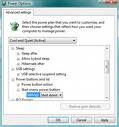
By Ken Harthun
I get a lot of email from people whose computers won't shut down properly; they either hang up or reboot endlessly. Sometimes, nothing at all happens and the only way out is to press and hold the power button. Rather than trying to answer each question, I wrote this tip and made it available to everyone to download.
Trying to diagnose what may be causing shutdown problems is difficult without my being at the machine. A Microsoft article, "Advanced troubleshooting for shutdown problems in Windows XP" (Article ID: 308029), describes the process, but it's not simple and leads off into many other related articles; such in-depth troubleshooting is usually beyond the average PC user.
Don't worry. Our friends at Microsoft gave us a way to force the computer to shut down that often works like magic: a command built into Windows XP called, appropriately, "shutdown.exe." Just click Start-->Run and type "shutdown -f -s -t 0" (without the quotes)--that's a zero, not the letter O--and hit Enter. Your PC will shut down immediately. The problem is, if you have to type that every time you want to shut down, it's almost as bad as the problem it solves-it's a nuisance. Here is how to turn that handy command into your own custom one-click shutdown button.
- First, right-click a blank spot anywhere on the desktop and select New-->Shortcut from the menu.
- Next, enter the command for your shortcut: %windir%system32shutdown.exe -f -s -t 0 and click Next.
- Give your shortcut a name such as Shutdown! and click Finish.
- Now, you'll want to give your shortcut a special icon, so right-click the new shortcut and click Properties.
- On the screen that pops up, click on the Shortcut tab, then click on Change Icon.
- You'll see a warning message. Don't worry about it. Click OK.
- You'll see another window with a bunch of different icons. Select the one that looks like the shutdown button on your XP start menu and click OK.
- Your shortcut's will change. Click OK.
- Your shortcut will now look like the XP shutdown button.
- Now, right-click on the shortcut and hold the button while dragging the shortcut to the Quick Launch bar. Drag the icon right next to the Start button.
- Now, when you want to shut down your computer, simply click on your new custom shutdown button.
I hope this solves your shutdown problems, and makes your working with XP a bit easier. For a free PDF document of this tip, complete with screen shots, click here. The article contains a link to download the file.
If you enjoyed this article and want more, you'll find plenty of good advice and news about all sorts of things at Ask the Geek, http://askthegeek.kennyhart.com/index.php You can ask questions about anything at all, so hop on over. And be sure to check out the archives.
I've been playing with geeky stuff since 1959. In 1963, my father gave me a Digi Comp-1 computer and I quickly mastered the binary programming; my life-long interest in computers was launched. I've been working with computer technology since 1973 and advocating sensible security practices since 1989 when one of my employees infected a company computer with the Stoned virus. I quickly isolated the infected diskette and implemented strict security policies to prevent future infections.
Article Source: http://EzineArticles.com/?expert=Ken_Harthun
No comments:
Post a Comment