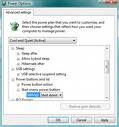By Aureo Castro
How Can I Fix My Broken Computer?
If you need help in fixing your computer problems, then read on for important points that you need to consider to help you fix computer troubles when they come.
Everybody experiences computer problems. Some are serious while others are not. It pays to have enough know-how to solve simple computer failures because you never know when trouble will come. If you believe in Murphy's Law, then expect trouble at a time when you're finishing a report that has been past due and that you need to email immediately to your boss.
Troubleshooting logic is universal and is applicable to any problem that a human being faces in her everyday life such as when your car fails to start or your printer fails to print your document. It is a scheme of progressively eliminating probable causes until you find the real cause of the problem and solve it.
Know-how Required to Fix Troubles with Computers
Aside from a normally functioning brain, two types of know-how are needed to successfully troubleshoot a failed operation. One is what you might call principles of operation which can be likened to physical laws that nature obeys. They are foundational and they let us know that there is a problem and possibly define what the problem is. The other type is the methodical know-how or system of logic that can be used to isolate the problem and thereby expose it to various possible solutions. These two types of know-how are both easily learned as long as the person maintains an objective attitude, an open mind and patience for finding the right solution.
Make Friends with Geeks Who Can Help When Trouble Comes
If you feel that the use of computers will become a regular part of your professional life, it will be a good idea to develop friendships with computer geeks that you come across in both your professional and social life. Ask them questions when you meet them and don't forget to thank them for any advice they may give you. Ask for their contact numbers and check if you can contact them if you experience trouble with your computer.
Due to the vast explosion of knowledge brought about by the fast pace of technological development, it is impossible for one person to have sufficient know-how to get along in the fast paced world of business, Inevitably, you will come to a point that you know you have exhausted all that you know and that the time has come to seek the help of others who are better equipped to solve the problem.
Cultivate the Art of Asking for Help
I bring this point to emphasize the immense value of asking for help from others. Not only it is a useful habit to keep but also an essential skill required for survival in the highly competitive world of work. I want to reiterate the positive value of asking for help from others and I can go as far as saying that it can be a good virtue that everybody should develop. Some people are ashamed of asking for help from others, fearing that they may unwittingly declare their ignorance on certain matters. I say that you stand to possibly lose much more when you refuse to avail of the help that others may be willing to give.
Learn About Computers and Make Fixing Computer Troubles Easier
It will be worth your time to gain at least familiarity with the different parts of the computer and their particular role in servicing the needs of the user. Basically, the computer is a data-processing equipment that can do complex calculations with acceptable precision in tremendously less time than if done manually. Theoretically, the computer system includes the physical hardware, the programs that contain the instructions for processing the data, and the data that is being manipulated to come up with the desired results.
Is It a Hardware or Software Problem?
In the world of computers, we try to distinguish between the hardware and the software aspects of the operation. This is a useful tool that we can use to try to come to grips with the problem and determine where the failure is. By knowing with certainty that the failure is a hardware or software problem, we are able to immediately rule out one half of the possible causes of the problem.
Since the physical representation of data and programs has reached a certain degree of stability in computer systems, they are not normally being tagged as failure point when trouble occurs. While most parts of the computer are electronic in nature, there still remain some parts that are mechanical which are more likely to break down. Hence, mechanical failure is almost always an immediate suspect when trouble occurs.
Check That Devices Are Powered
Peripherals and other computer accessories may have a different source of power than the computer itself. When trouble comes, it would be wise to check if all peripherals and accessories needed for the application we are using are powered on. This is a basic troubleshooting technique that we most often miss.
When trouble comes, it is a good idea to check if all physical devices needed by the application are powered on and functioning properly. If all is well on the hardware side, we take a look at the application we are using including how well the application and the operating system work together. Lastly, we check if there is something wrong with the data we are using and see whether it conforms to the specifications of the application that is using it.
Approaches and Strategies For Fixing Broken Computers
Stepping the procedure is another way of trying to determine where the problem lies. Suppose we have been using our computer for doing something the same way as we have done in the past and nothing goes wrong. Then suddenly, something went awry and the results were not as expected. In such an instance, we may want to look back and see if we have done something different in this case which might explain why we got an unexpected result.
One way of finding out if the problem lies with the data we are using is to run the application using the same data on a different computer system. If the test goes fine in a different computer, then we suspect something is wrong with the computer we were using when we got the unexpected result.
In a problem situation where a lot of variables are involved, changing one variable at a time and looking at the results may provide greater understanding of the problem and may even point out the actual cause of the problem. This style of problem solving is what is commonly known as the trial and error method. This can be applied in all aspects of the computer problem.
In physical hardware troubleshooting, we can use a variety of similar parts with different capacities to see how the results vary with different hardware capacities. We can try to use our data with different application software or even with different operating systems to find out on which platforms our data is processed in the best possible way. In the same vein, we could try using different sets of data in the same application in the same computer system to find out what effect does the difference in the data sets has on the particular hardware and software combination.
Find Where the Bottleneck Lies
As we use our computer system over a period of time and as our data multiply in geometric progression, we sometimes observe a slowdown or even a stop in performance when using our computers. This results in the using up of the available resources that our computers have. In such as situation, we want to find out where the processing bottleneck lies. Either our processing power falls short or our storage space for data becomes limited. Either one or a combination solution would be able to solve this problem.
Hardware Solution Always Works
Almost always, a hardware solution will solve the problem but sometimes more remedial measures will be required. Upgrading components is an expensive proposition that sometimes could only provide limited benefits. It often happens that the bottleneck is only moved somewhere else and the problem remains unsolved. Sometimes, stop-gap measures would suffice in the meantime as the decision to acquire a more sophisticated hardware is being considered.
In all cases, trying inexpensive solutions first is a right approach such as when updating the application or operating system would provide improved performance without upgrading the physical hardware. However, upgrading to a more powerful hardware offers a more permanent solution. We should always go for the solution that gives the best benefits for the least cost to the computer user. I hope that this guide has provided you with valuable advice that can help you fix your computer troubles now and in the future.